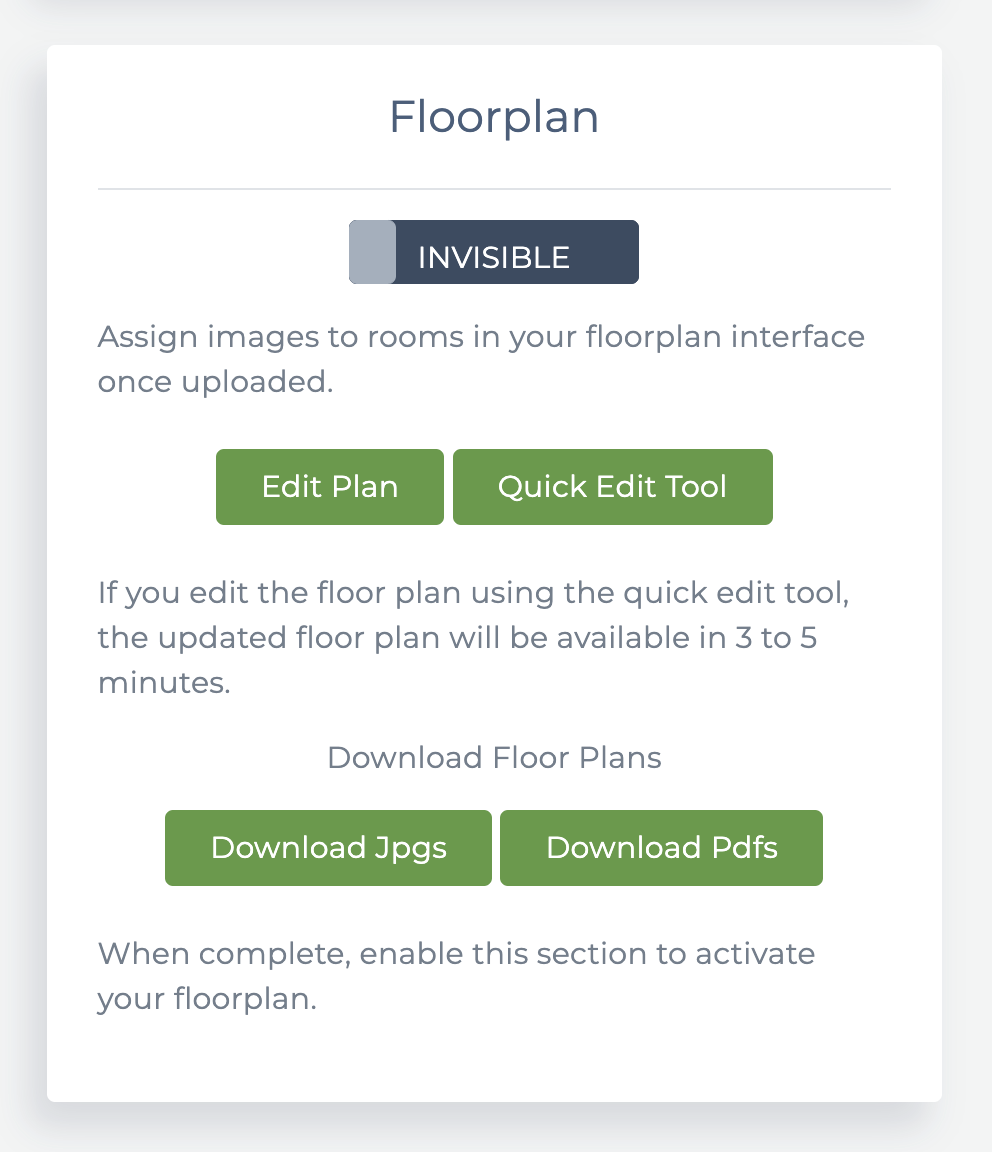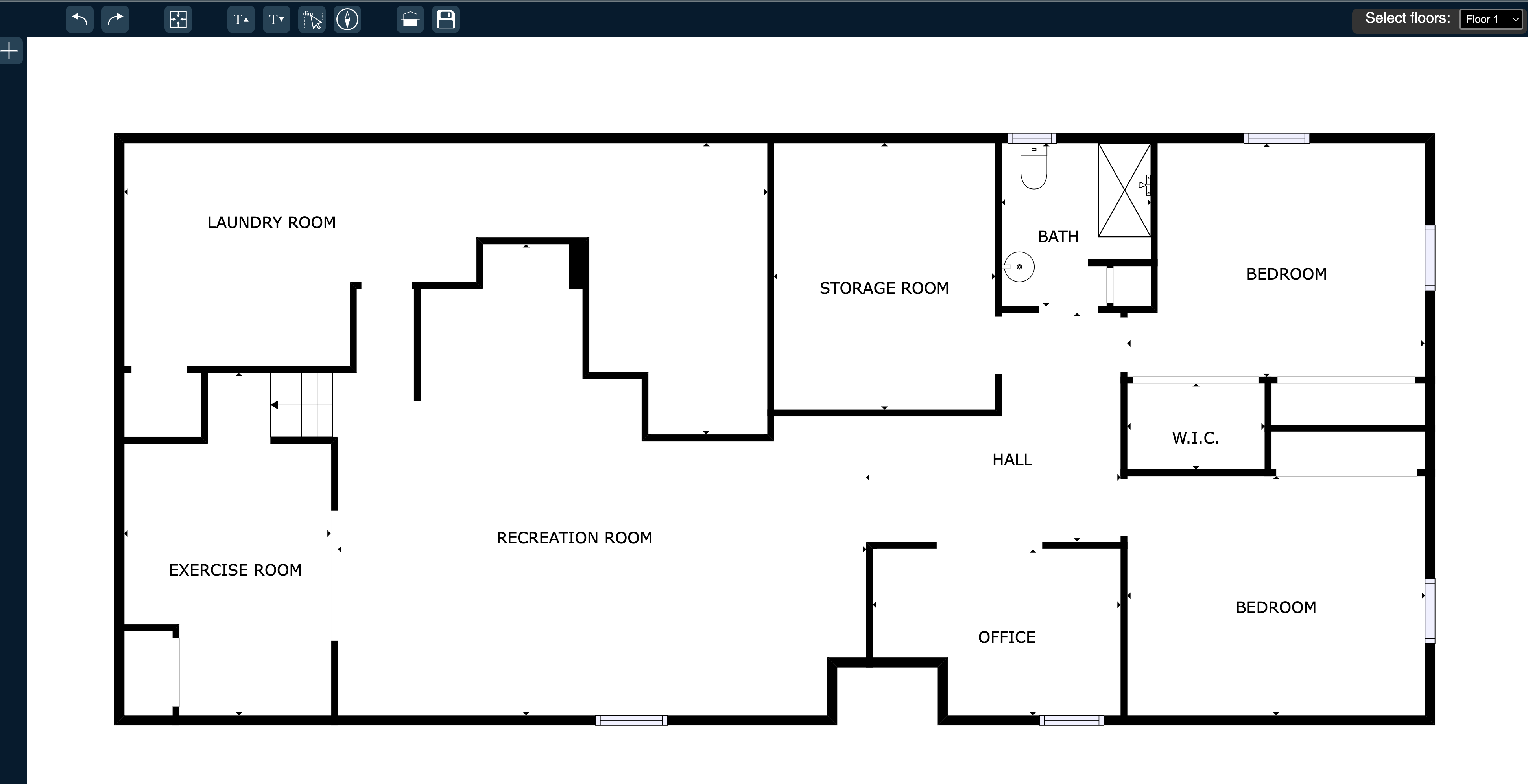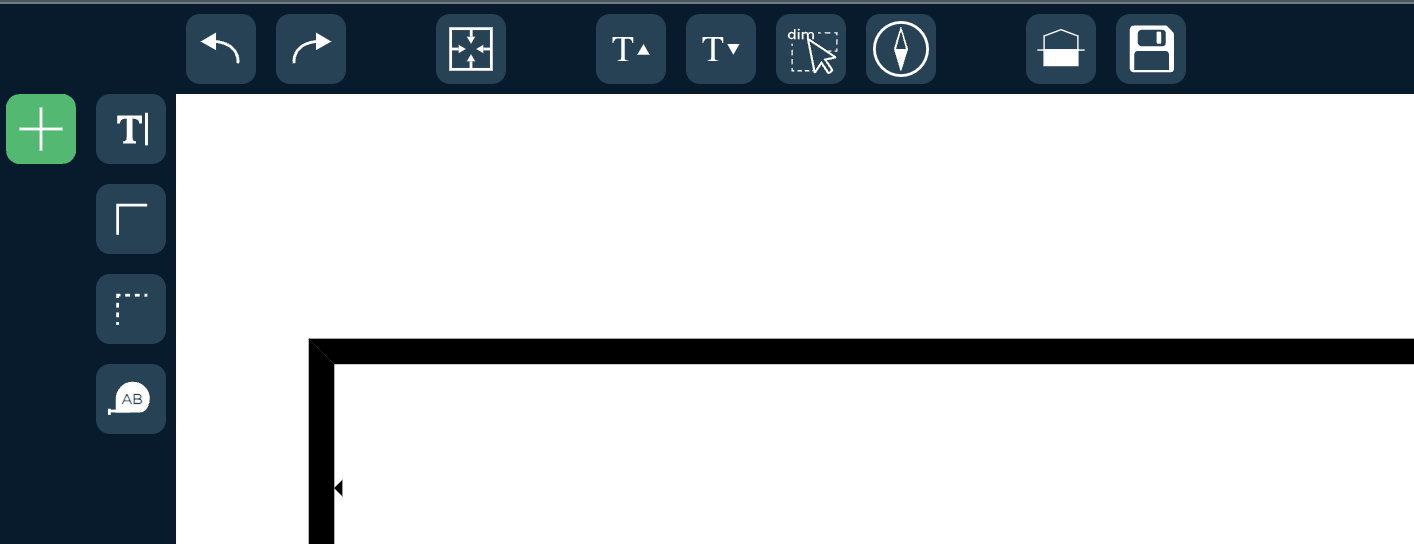Editing Floor Plans: A Step-by-Step Guide
This document provides a comprehensive guide on how to edit floor plans using the QuickEdit tool. It covers the necessary steps to access the tool, various editing options available, and compatibility requirements.
Accessing Quick Edit
To begin editing your floor plan, follow these steps:
Log in to your portal.
Navigate to the Properties tab in the left menu.
Select the Property you want to edit.
On the right-hand side, locate the Quick Edit Button.
Click on Quick Edit.
The Quick Edit tool will open in a new tab, allowing you to make changes to your floor plan.
Editing Options
1. Moving, Rotating, and Adding Text Labels
To manipulate text labels on your floor plan, you can:
Move a Label: Click on the label and drag it to the desired position.
Rotate a Label: Click on the label and use the rotation handle or keyboard shortcuts to adjust the angle.
Add a New Label: Click the + Text button in the left menu, select Free Text, place it where needed, type your text, and press Enter to save.
2. Adding Lines & Measurements
To add lines and measurements to your floor plan, follow these steps:
Draw a Line: Click the + button in the left menu, choose Solid Line, Dashed Line, or Measurement from the submenu, click on the floor plan to start drawing, then click again to complete the line. Press ESC to finish.
Remove a Line: Select the line and press the Backspace key or use the undo button.
3. Changing Labels & Space Types
To rename rooms or spaces and change their types, you can:
Rename a Room or Space: Click on the label of the space you want to rename, and in the right-side properties panel, edit the label name. You can choose from preset names or enter a custom name.
Change Space Type: If you rename a space, the tool will attempt to auto-assign the correct type (e.g., "Bedroom" → "Office"). Make sure to verify and adjust it if necessary.
4. Removing Elements
To remove unwanted elements from your floor plan:
Remove Labels or Text: Select the text and press the Backspace key.
Delete Unwanted Elements: Click on the item and use the Delete function in the menu.
Requirements & Compatibility
The Quick Edit tool is compatible with Windows and macOS when using Google Chrome or Microsoft Edge. Other browsers and platforms are not supported.
📌 If you have additional questions, please contact our support team.